|
You must have tried hiding your important files or folders in your PC by changing attributes to Hidden. But this kind of the tricks are quite old and can be easily hacked. People can easily change Folder options to Show hidden files and folders and all your secrets are revealed. There are many third party softwares available which can hide your files and folders using password. But if somebody knows your vault’s password, everything is exposed. In this tutorial I am going to explain a method using which, your folders and files will become completely unsearchable and could not be found even by searching. In this method we will change folder’s attributes to not only Hidden but also to System and Read-only. Windows does not search system files unless directed by user and you can’t delete a folder normally if that is not visible. Even if you try to delete this folder using Command Prompt, it gives Access Denied error. STEP 1 First create a folder with any name. In this tutorial, I have created a folder in “C:” drive with the name Secret, you can choose another location and another name. To create a new folder, Right-click anywhere in blank space and select New >> Folder. Rename this newly created folder to any desired name. I use the name Secret. STEP 2 Now, we will change the attributes of this folder. Press Windows Key + R to launch RUN utility, type cmd in that and press Enter or click OK. Command Prompt window will open. In Command Prompt wind, type following command and press ENTER attrib +r +h +s /s /d "C:\Secret" Explanation: attrib Used to change attributes of any file or folder. +r Change the attributes of file or folder to Read-only. +h Change the attributes of file or folder to Hidden. +s Change the attributes of file or folder to System. “C:\Secret” Address of Target file or folder. STEP 3 Go back to the location where you recently created Secret folder. You will not find any Secret folder, its hidden. Now, try to change Folder options to show hidden files. Follow the steps shown in screenshot below- After enabling Show hidden files and folder, go back to location where you created Secret folder, you will still not see it there.
0 Comments
Your comment will be posted after it is approved.
Leave a Reply. |
Archives
August 2018
Categories |


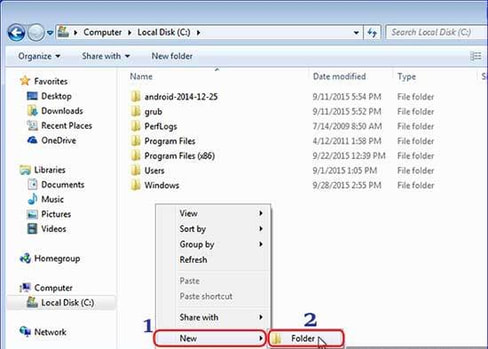
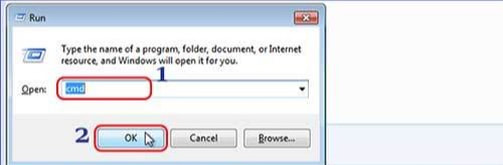
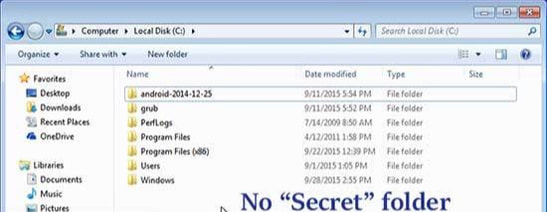
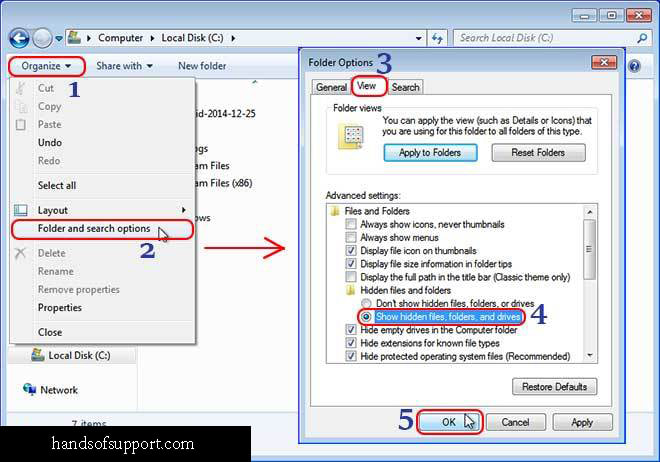
 RSS Feed
RSS Feed

