|
Is identity theft just a problem for people who submit information online? You can be a victim of identity theft even if you never use a computer. Malicious people may be able to obtain personal information (such as credit card numbers, phone numbers, account numbers, and addresses) by stealing your wallet, overhearing a phone conversation, rummaging through your trash (a practice known as dumpster diving), or picking up a receipt at a restaurant that has your account number on it. If a thief has enough information, he or she may be able to impersonate you to purchase items, open new accounts, or apply for loans. The Internet has made it easier for thieves to obtain personal and financial data. Most companies and other institutions store information about their clients in databases; if a thief can access that database, he or she can obtain information about many people at once rather than focus on one person at a time. The Internet has also made it easier for thieves to sell or trade the information, making it more difficult for law enforcement to identify and apprehend the criminals. How are victims of online identity theft chosen? Identity theft is usually a crime of opportunity, so you may be victimized simply because your information is available. Thieves may target customers of certain companies for a variety of reasons; for example, a company database is easily accessible, the demographics of the customers are appealing, or there is a market for specific information. If your information is stored in a database that is compromised, you may become a victim of identity theft. Are there ways to avoid being a victim?
Unfortunately, there is no way to guarantee that you will not be a victim of online identity theft. However, there are ways to minimize your risk:
0 Comments
Just making a few small changed to your desk space can maximize your performance and productivity at work. Try these simple desk hacks and see how much you improve your focus. 1. Add a Plant!
2. Purchase a better light 3. Use Peppermint Oil 4. Chew Gum 5. Use Noise Cancelling Headphones 6. Use a Gaming Keyboard 7. Have a Throw Blanket 8. Add a Letter Tray 9. Get a Stopwatch 10. Gaze into the Distance 11, Install a Notification-Blocking App 12. Get a Stress Toy Check out the infographic for more details. Realizing your PC or laptop might be infected with a virus or malware is worrying, but with careful and decisive action, removing a virus is quicker and easier than you might think. How do I detect a virus?
It’s not always obvious that your computer is infected. Some of the warning signs your PC or laptop might have a virus are:
If your PC or laptop does have a virus, take the following actions (we have Mac info at the bottom): #1 Remove the virus
If need be, remove a virus manually Some viruses must be removed manually. You should only attempt this if you are experienced at using the Windows Registry and know how to view and delete system and program files. If you’re not sure, contact an IT expert like Hands of Support who specialize in removing viruses. #2 Recover or reinstall any damaged files or software Assuming the scan detected and removed the virus, you might need to reinstall any files or programs that were damaged by the virus. This is where backups come in handy, and we strongly recommend you make them regularly. #3 Improve your defenses Keep your protection up to date Updating your antivirus software will help protect your laptop or PC against viruses and malware. Keeping it up to date is critical because new viruses are being created all the time – so even if you bought your antivirus a month ago, it might need updating now. Make backups Make regular backups of your files and store them on an external hard drive. This can help prevent the loss of important information should you get another virus. If you haven't been making backups before, now is a good time to start. #4 Take proactive steps to prevent getting another one Here are some quick and easy things you can do to avoid downloading a virus again:
Getting rid of a virus or malware on a Mac Many Mac users think they can’t get viruses or malware. This isn’t true, even though the amount of viruses and malware targeting Mac computers is lower than for PCs and laptops. Some well-known examples of malware for Mac computers include:
The two main risks Mac users might face are false alert messages and previously installed malware. If you see any kind of message while browsing the internet along the lines of “a problem has been detected with your Mac” – this is highly likely to be an attempt to get you to download malware.
Final Word It’s critical to have the latest antivirus installed if you want to stand the best chance of removing a virus or malware and keeping your computer safe and personal data protected. If you’re not sure when you last updated your antivirus, now is the time to check and update it. Computer maintenance checklist to keep your computer like new. 10 easy tips for regularly scheduled PC maintenance on your computer. Once a month to a Happy Computer. 1. Update your Virus Definitions 2. Complete Data Backup 3. Do a complete Anti-Virus Scan 4. Do a Malware/Spyware Scan 5. Update Windows 6. Delete Unused Programs 7. Delete Unused Files 8. Run Disk Clean up/Defragment 9. Update Your Programs 10. Clean Dust / Organize Cords. Hands of Support offers a monthly managed program for as low as $39.99 per month. We can keep your computer happy and running smooth, removing all hurdles that keep you from being productive. After all, most managers surveyed say its 75% more disruptive to have a computer go down than have an employee call out sick.
Celebrate President's Day with our votes on the best technological milestones ushered in by our nation's leaders. TelegraphIt may not seem like a big deal now, but the telegraph was the first way to send messages across the country in a flash. The telegraph was invented around 17 years before a President used it. But Abraham Lincoln modernized communications in the government when he forced its members to use the telegraph. Before Lincoln, if someone in the government needed to send a telegram that person would walk over to a public telegraph office just like anyone else. By 1865, the telegraph would be one of the major reasons (along with railroads and manufacturing) that the North won the Civil War. TelephoneOnly a year after Alexander Graham Bell spoke the first words on the phone to Mr. Watson, Rutherford B. Hayes installed a phone in the White House. It was a direct line to the Treasury. The phone number was 1. Just the number 1. I guess that was the first "red phone" in the White House, because the country was in significant debt after the Civil War. President Obama erroneously quoted Hayes as not liking the phone. But Hayes was way ahead of the times. First Electronic ComputerIt is entirely debatable which computer you want to crown as the first electronic computer. Many credit ENIAC, but other computers date back to the 1930s. I'm picking the Harvard Mark I, which was put into use for the Navy in 1944. That means FDR was the first sitting President when the government used a computer. Because of FDR's long tenure, chances are if you prefer an earlier machine, you will still find FDR was in office. TelevisionThis one is tough to call, but we're going to go with Harry Truman. FDR made remarks at the World's Fair in New York in 1939 that were broadcast on TVs on the fairgrounds. But the first over-the-air TV broadcast by a President was by Truman in 1947. What took so long? Even when Truman made his broadcast, there were only about 44,000 TVs in America. First Satellite CommunicationWhile many give JFK credit for starting the space race with his guarantee to put a man on the moon, it was Eisenhower's quick response to Sputnik -- Explorer I -- that truly got it off the ground. While it only broadcast for four hours, the mission was the first to discover the Van Allen radiation belt. Eisenhower began the satellite program four years before Explorer I successfully launched in 1958. First Personal Computer In The White HouseIt is widely agreed that the first personal computer in the White House was the Xerox Alto during Richard Nixon's term. It is highly unlikely he used it, however. Even Bill Clinton and George Bush did not use computers. First EmailBill Clinton famously didn't use email for security reasons (though I'm sure he used it at various points socially) leaving George W. Bush to be the first one to officially use it. Though, as previously noted, the Oval Office still doesn't contain a computer, so email is not a major part of any President's day it seems. SmartphoneObama famously fought to keep his BlackBerry. It also became news that he gave a thumbs up on an iPhone prototype. I can only assume that in addition to using the first smartphone, he took the first selfie, sent the first text, and probably was the first to play Candy Crush Saga in the office, too. What technology will we see the future Presidents debut? Will Presidents be driven by Google Cars or protected by robots? Tell us your favorites -- and any we missed -- in the comments section below. If you or your office are looking to upgrade your technology then you've come to the right place since that is what Hands of Support specializes in.
When it comes to new technologies, many experts felt that 2017 was a bit of a letdown. But that doesn’t mean that 2018 won’t be a benchmark year for new technologies. Often times, that great new item in the tech world appear out of the darkness and overwhelm us in an exciting way. This could very well happen once again in the upcoming year. With that said, let’s check out these 4 new technologies that could make news in 2018: Computational Photography There are lots of things going on when it comes to improving digital cameras. It is not that all those high-end sensors and incredibly fine glass lenses are in danger of getting replaced, but new software development are allowing brand new methods that improve small affordable cameras in a big way. Every day we are seeing Smartphones get thinner and thinner, and amazingly we see that images they take just keep getting better and better. And software is the main reasons for this. Samsung and Apple have employed both software and dual lenses to offer amazing depth of field on their newest phones. In fact, we are seeing more and more professionals using iPhones for preliminary shooting because of their enhanced quality. Augmented and Mixed Reality Virtual reality (VR) didn’t catch on in 2017 in the way that many had hoped. But it is far from being dead, as Oculus is looking to get more people into the world of VR via a headset that is standalone and relatively cheap. But there still are a few minor issues like the lack of eye-tracking, and the tendency to cause nausea in a few people. Mixed reality is a lot more interesting as it intends to incorporate virtual objects along with real world experiences. This will solve many problems of VR and offers new possibilities. 2017 did move the ball down in the field in these kinds of technologies. Now Apple is looking to include augmented reality on some its new iPhone models and a ARkit for developers. Initially the iPhone’s AR capabilities will not go much beyond the Pokemon Go-style overlays on top of real-world environments, but they will be adding more sensors in the future. Adobe Adobe gets a bad rap. They happen to be one of the most exciting tech companies out there but that very few people consider them to be exciting. Actually, Adobe has already altered the world’s technological landscape dramatically. If there was no Photoshop, many of the social media sites like Twitter, Facebook, Pinterest, Instagram and even Youtube wouldn’t be anywhere as interesting. In 2017, Adobe tweaked many of its current products and gave us a taste of a few new ones. It unveiled a brand new version of Lightroom that has been embraced by the Tech community, and it killed Flash finally. Adobe has shown a real commitment to using artificial intelligence when it can really enhance the quality of its products. Subtle changes like empowering Lightroom’s automatic settings using AI really improved a feature that wasn’t very useful into something that is pretty awesome. Photoshop is enhancing its “select subject” tool that will make the tedious masking and lassoing into something that will be obsolete whenever we try to cut main subjects from photos. And there is the new “Cloak” project that will allow for the removal of subjects and elements from videos. And the most amazing thing will be the “VoCo” tool we saw demonstrated last year. It will be like a Photoshop designer for sound and will be capable of making a person’s voice say most anything. Yes, this is pretty terrifying to think about, but it is also quite amazing. Smartwatches as Medical Devices While the Apple Watch could have been the most boring device that Apple ever created, but there is a grand plan for its future. These have paved the way for smartwatches, which aren’t boring in the least. In fact, these little devices could actually save our life someday. Actually, 2017 was the year where Apple Watch got good. It was the year when FDA first approved a medical device accessory. This was the Kardiabandis which is an add-on that is able to detect a heart rate this is abnormal. Even further, a study from UCSF discovered that Apple’s heart monitor is capable of detecting abnormal heart rates at 97% accuracy when an algorithm known as DeepHeart was used along with this device. The very same research team found that this Apple Watch-DeepHeart combination could also detect sleep apnea at 90% accuracy, and even hypertension at 82% accuracy. What is amazing if that both of these conditions are difficult to detect using traditional methods. So watch out for 2018, it could very well be a banner year for new technologies. Hands of Support specializes in improving efficiency through the use of current and NEW technology resulting in an overall reduction in spending. Let us help you upgrade!
Love is in the air, and in our technology as well. At least, that is what the survey says—specifically, a survey of over 13,000 adults in relationships that use digital devices daily. The results on a recently conducted survey proved that as much as we love each other, we’re starting to fall even more in love with technology. And as we use our connected devices more and more each day, our relationships are impacted, both positively and negatively, by that use. On average, adults spend an equal amount of time at home online (38%) as they do interacting with others face-to-face. In fact, 40% of our survey respondents felt their significant other paid more attention to their own device when they were together one-on-one. You could even say that, for many, our devices have become the “other (wo)man” in the relationship. And the same goes for blossoming relationships as well, with approximately a third (33%) of those surveyed saying they’ve had to compete with their date’s device for attention on a first date.
When it comes to setting parameters around device usage, the consensus is decidedly split, with 45% of respondents claiming they don’t set rules about device usage when together, and another 45% reporting getting into an argument with a friend, significant other, or family member over being on a device in another’s presence. Though devices have managed to cause some minor riffs between couples, that doesn’t stop couples from sharing even when they shouldn’t. Out of those surveyed, nearly 30% of couples share passwords to social media accounts, 28% share passwords to personal email accounts, and most shockingly, more than 20% share their work-specific devices and accounts with their significant other. So, whether you’re handing a password out to a loved one, or just using your device to stay connected to them, remember: it’s always important to make sure your devices are secure. Here are a few tips for staying safe while staying in love:
Sitting at a desk all day can cause tension within your body and mind. Here are some yoga poses to help counteract the negative effects of stress and constant sitting. 7 Easy Yoga Poses for Office WorkersSitting behind your desk every day can wreak havoc on your body. Sitting can be relaxing, but it may not be the best for your health. The negative effects of sitting for too long include back pain and potential injury, and you could face a fair amount of pain if you don’t take steps to make sure you stay healthy. A little bit of exercise or stretching every day can go a long way. Today’s infographic shows how to do simple yoga exercises that can help alleviate office aches and pains. If sitting all day is getting in the way of you living a healthy and active life, try to incorporate these poses into your routine. Even if you don’t feel any back pain, yoga can be a fantastic way to relax and stay focused throughout the work day. These office yoga exercises are designed to allow you to do them in the break room, your cubicle or at your desk. Stretching your muscles and activating your nervous system is going to help you feel better and give you the extra energy needed to get through the day. A mere 10 to 20 minutes a day is going to have you feeling better and release built up tension. A slow running computer can cause stress. Let us help.Do you find it difficult to locate photos or documents on your computer? Does your laptop freeze often or take forever to load your favorite programs and software? If either of these is true, it may be time to declutter and upgrade your machine! Keeping your computer free of unnecessary info and organized will make your life much easier – and less frustrating when you need to find something. Are you ready to declutter your computer? Here’s how! 1. Remove icons from your desktop. If there is one thing that will slow down your computer or make it difficult to find anything, it’s a fully loaded home screen. Consider only keeping five icons on your desktop (your most used programs or folders) and delete the rest. You can always get to other things you need from the start menu. When you use the latest Windows 10 on your new machine, you can have virtual desktops. If you’re a gamer, it’s simple to stream games. The operating system is clean and familiar, and it is a cinch to install.
2. Change the location of where items are saved when downloaded. Often the default is your desktop or main documents folder. If possible, create a “Downloads” folder on your desktop and set photos and files to automatically be saved there. You can easily find them and they won’t clutter up your computer that way. Then change the location of where your downloads go monthly. Make sure to download all files to the current month’s folder. 3. Folders are your friend – use them! The “My Documents” folder can easily become a stockpile of every PDF, Word document, and image you wish to save for future reference. Creating subfolders in this section will make things much more organized, and allow you to sort through the unneeded documents much faster. Idea: Have separate folders for things you save most, including recipes, schoolwork, bills, family photos, and more. 4. Schedule time to remove old files each month. Create a time to go through your computer monthly so you keep the clutter to a minimum. Use this clean to uninstall programs you no longer need and browse through your folders to delete any files you don’t want. Regular maintenance of your home computer keeps it neat and tidy! 5. Store your most used documents online. Keeping frequently used files on the Internet is a great way to free up space on your computer. Trust the cloud! 6. An external hard drive is another great storage option. If you have family photos or other documents that do not need to be looked at often, consider moving them off your home computer completely. This not only frees up your device’s memory, but makes it easier to find what you need, when you need it. An external hard drive easily connects to your computer so you can move the files over and keep them safe until they are needed again. These Time Management techniques can boost your efficiency and shorten your to-do list.The Pomodoro Technique Create periods of intense focus and reduce procrastination
Eat That Frog Complete your most challenging or unpleasant task first
Getting Things Done Gather all tasks - big, small, personal, professional, immediate, long term - in one place
The Action Method Organize to-do lists into the following buckets:
Slow and virus infected computers slow down productivity exponentially. We can directly help your office productivity but getting your computers up to speed. Contact Hands of Support for a
FREE Consultation. |
Archives
August 2018
Categories |

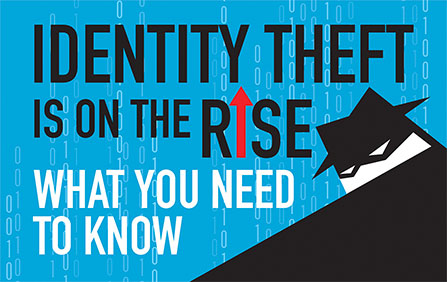




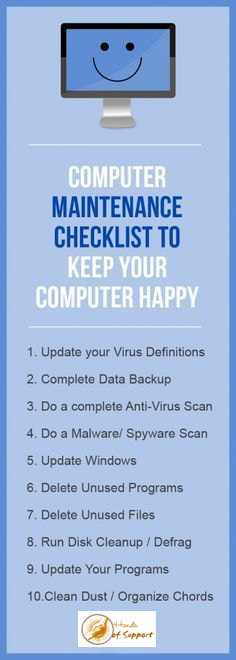
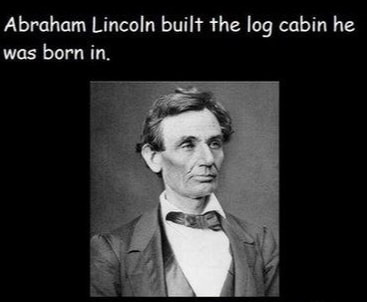


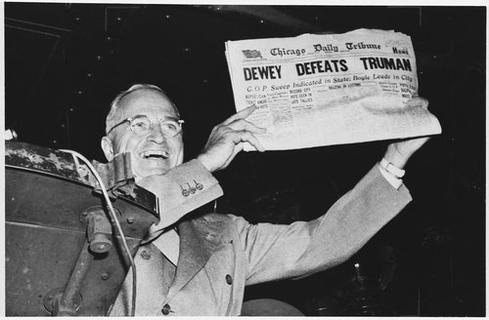





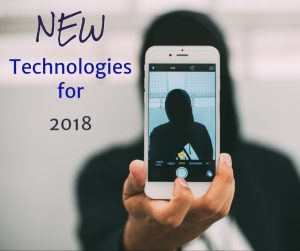
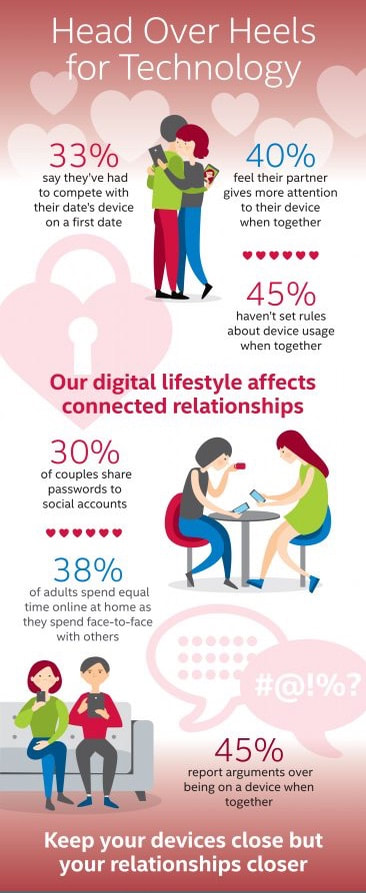
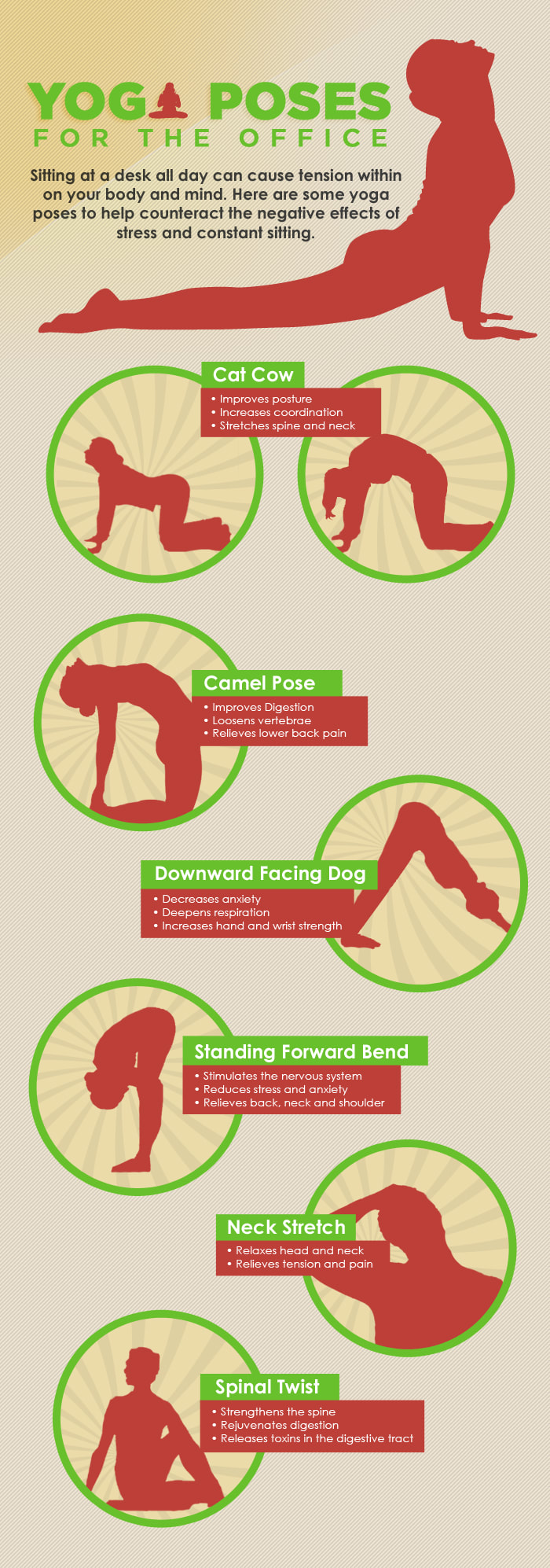
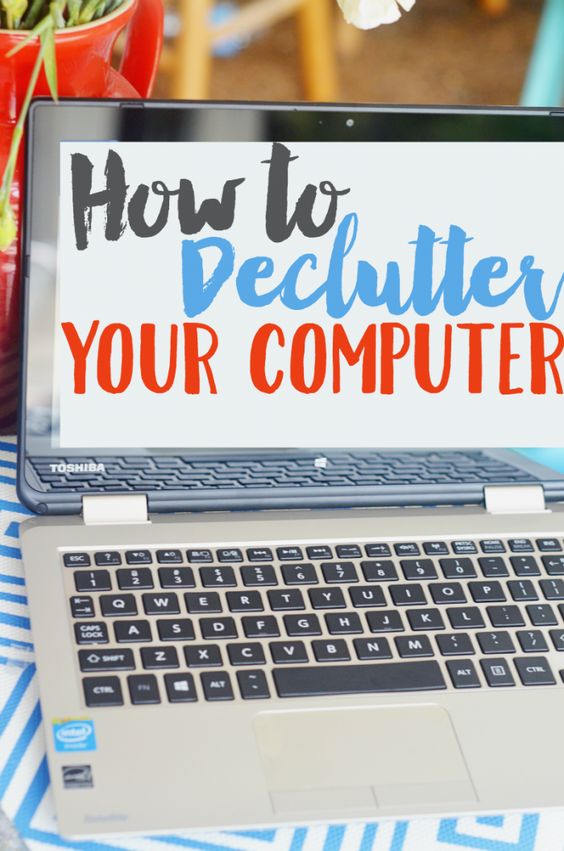
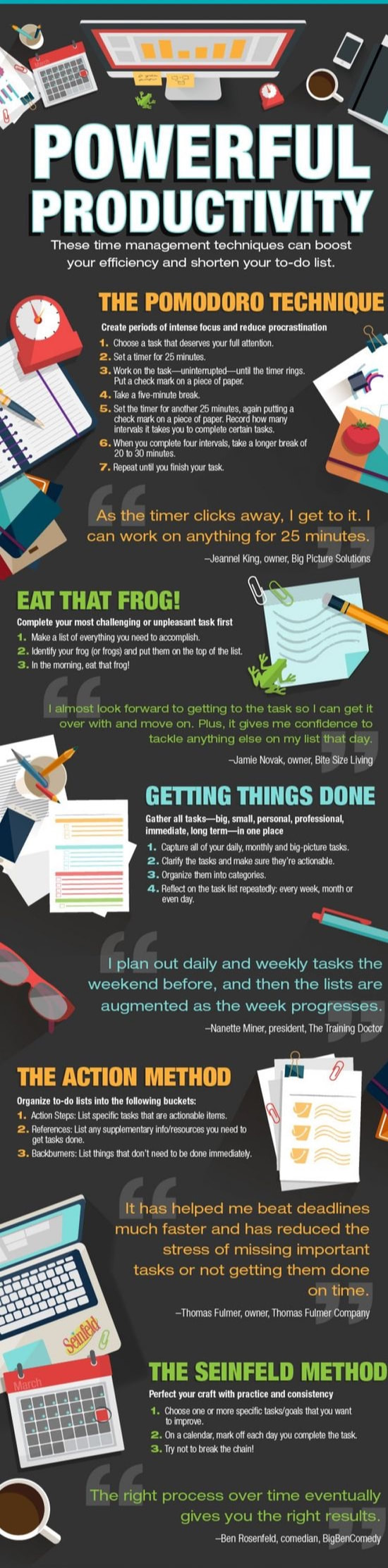
 RSS Feed
RSS Feed

