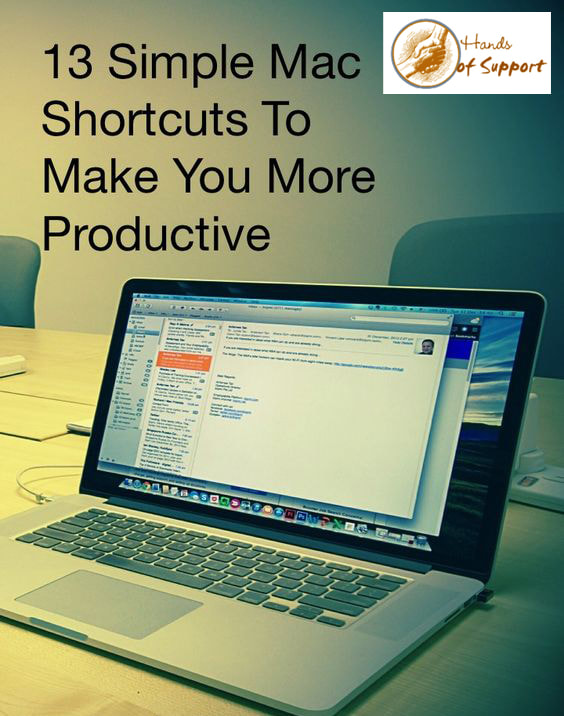Command-W
Closes the active window you are currently in. Use Option-Command-W to close all currently active app windows.
Command-Y
A lot of people use QuickLook to preview items they're looking for. To use QuickLook, select an item in Finder, press the Space bar and a preview will appear. There’s also a keyboard shortcut — select an item (you can even use the Up and Down arrows to navigate to it in Finder view) and then press Command-Y.
Command – Comma (,)
This is one of the least-known keyboard commands on a Mac, but it’s super useful. It works like this: You are working in an app, and you want to open the application’s Preferences. You can navigate to the Menu bar if you like and scroll through to access the Preferences. Or you can simply press Command-, (comma) to get to them in the fastest possible time.
Command-MPress this combination to minimize the front app window to Dock, or press Command-Option-M to minimize all the windows belonging to the front app.
Command and OptionIf you can’t see your desktop for all the open applications, just hold Command and Option down and click anywhere on your desktop. You may just want to get to all the open windows for a specific app, in which case hold down the same keys and click on any available window for that app.
Command-Shift-ASelect this combination when in Finder/Desktop view to get to your Applications folder, or replace the A with U to open your Utilities folder in a new Finder window (or D for Desktop, H for Home or I to access iCloud Drive).
Command-SpaceThe combination that can change your life, Command-Space invokes Spotlight, just depress these keys and start typing your query. (I guess you know about Command-tab already?)
Command-LThe fastest way to make a search or navigate to a Website in Safari, Command-L instantly selects the address bar: start typing your query, and select the appropriate choice using the up/down arrows on the keyboard.
Command-TabOpen application switcher, keeping Command pressed, use Tab to navigate to the app you hope to use.
Command-Option-DShow or hide the Dock from within most apps.
Fn-left arrow (or right arrow)Jump directly to the top or bottom of a web page using the Function key and the right (to the bottom of the page) or left (to the top of the page) arrows on the keyboard. You can achieve a similar result using Command-Up or Command-Down. A third way is to use Control-Tab and Control-Shift-Tab.
Command-left/right arrowsHit Command and the left arrow to go back a page in the browser window. Hit Command right to go forward again.
Tab navNavigate between multiple tabs using the Command-Shift-] or Command-Shift-[ characters.